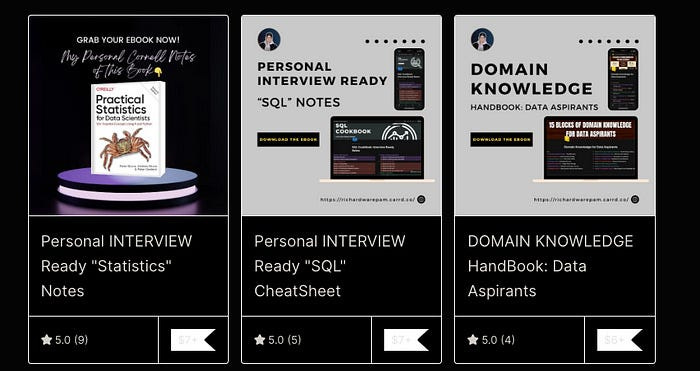5 Proven Steps to Create Stunning Dashboards for Data Analysts

In the data-driven world we navigate today, dashboards stand as the linchpin for translating raw data into actionable insights.
Whether you’re wielding Tableau or any other visualization tool, crafting an effective dashboard is an art and science that requires meticulous planning and a keen eye for detail.
Let’s explore a five-step process to create dashboards that not only capture but also inform decision-making processes effectively.
1. Identify the Stakeholders and Understand Their Needs
The foundation of a compelling dashboard is understanding who will use it and for what purpose.
Begin with a detailed requirement-gathering phase. It is very necessary to ask the right questions.
Here are some of the questions you can ask:
How do you hope the data will help you?
What questions are you trying to answer with the data? In other words, what problem are you trying to solve?
What are the three most important metrics that you care about?
How are these metrics defined or calculated?
Will you need to limit the data you see (for example, will you need to only look at results from a specific region or a specific time frame)? How so?
Are all the data sources you need to answer your questions currently available?
Are there any reports you use today that could be provided as examples of what would be useful? If so, please provide them.
If you had all this information in front of you, would you have enough information to take action? What action would you take? Would you need to know anything else?
This step is crucial for identifying the relevant stakeholders and comprehending their data needs.
Understanding your audience ensures that the dashboard you create is not just visually appealing but also relevant and functional for its intended users.
🔌 Plug-in
Before we continue with this article, make sure to elevate your data skills with my expert eBooks—the culmination of my experiences and insights.
Support my work and enhance your journey. Check them out:
eBook 2: Personal INTERVIEW Ready “Statistics” Cornell Notes
Best Selling eBook: Top 50+ ChatGPT Personas for Custom Instructions
Data Science Bundle (Cheapest): The Ultimate Data Science Bundle: Complete
ChatGPT Bundle (Cheapest): The Ultimate ChatGPT Bundle: Complete
2. Designing the Dashboard
Once you know who your dashboard is for and what it needs to communicate, the next step is to design it.
Here are some tips to ensure your design is as effective as possible:
Use clear headings: Label your information clearly to avoid any confusion.
Include Descriptive Text: Each visualization should have a short text description explaining what it shows. This helps in making the dashboard user-friendly.
Prioritize Information: Place the most crucial information at the top. This follows the natural reading pattern and ensures that the key insights catch the user’s attention first.
3. Create Mockups (Optional)
Although optional, creating a mockup of your dashboard can be incredibly beneficial.
It serves as a draft that helps you plan the layout and evaluate the progress of your dashboard design.
This step allows you to experiment with different layouts and visual elements without the need to manipulate actual data, saving time and resources in the long run.
4. Selecting the Right Visualizations
The choice of visualizations is pivotal in telling the data story.
Whether it’s showcasing trends over time with line charts or illustrating proportions with pie or donut charts, selecting the appropriate visual representation is key.
Here, I’ll walk you through the art of selecting the perfect visualization, painting your data story with broad strokes of insight and precision:
Line Charts
When to use: Line charts are ideal for displaying data points over a period of time, allowing you to identify trends, patterns, or fluctuations. They are especially useful for time series data where you want to highlight changes or growth trends.
How to use: Plot time on the horizontal (x) axis and the variable you are measuring on the vertical (y) axis. Each data point represents a snapshot in time, and the line connects these points to show the trend over time.
Bar Graphs
When to use: Bar graphs are used to compare quantities across different categories. They are excellent for showing differences between groups, such as sales by product category or responses in a survey across different demographics.
How to use: Categories are typically placed on the x-axis and the measured values on the y-axis. Bars can be displayed horizontally or vertically, depending on what makes the most sense for your data and improves readability.
Pie Charts
When to use: Pie charts are best for showing the proportions of a whole, making them ideal for displaying the composition of a dataset in terms of a percentage or fraction of the total.
How to use: Each slice of the pie represents a category, and the size of the slice shows its proportion relative to the whole. It’s most effective when you have a limited number of categories, as too many slices can make the chart hard to read.
Donut Charts
When to use: Similar to pie charts, donut charts are used to show the composition of a whole, but with a central space that can be used for additional annotations or to make the chart less dense and easier to understand.
How to use: The donut chart functions like a pie chart with a hole in the middle, where each ring segment represents a category. This can be useful for emphasizing data points by placing text or icons in the center.
Scatter Plots
When to use: Scatter plots are used to observe relationships between two numerical variables. They can help identify correlations, trends, and outliers within datasets.
How to use: Plot two variables against each other, one on the x-axis and one on the y-axis. Each point on the plot represents an observation in the dataset. Patterns in the scatter can indicate the nature of the relationship between the variables.
Histograms
When to use: Histograms are used to show the distribution of a dataset, allowing you to see the central tendency, variability, and shape of the data’s distribution. They are particularly useful for understanding the spread of a single continuous variable.
How to use: Divide the data range into intervals and plot bars, where the height of each bar represents the number of observations that fall within each interval. This visualization helps in identifying skewness, peaks, and outliers.
Heat Maps
When to use: Heat maps are useful for displaying complex data in a visual format, showing patterns or correlations across two dimensions using color variations. They are often used for representing matrices of data, geographical data, or for visualizing data density.
How to use: Assign one variable to each axis, and use color intensity to represent the magnitude of the metric being observed. Colors often range from cool to warm, indicating the scale of measurement.
Always consider your audience and the specific insights you wish to convey when selecting the type of visualization to ensure that your dashboard communicates the data story in the most impactful way possible.
5. Implement Filters for Enhanced Interaction
Filters are essential for tailoring the dashboard experience to meet diverse user needs.
They allow users to focus on specific data subsets without losing sight of the bigger picture. Let’s explore a concise framework for adding filters.
A Four-Step Framework for Efficient Filter Implementation:
Step 1: Understand User Requirements
Identify User Segments: Begin by understanding the different segments of your dashboard users. What specific insights are each looking for?
Gather Use Cases: Collect use cases to determine the kinds of questions your users are trying to answer with the dashboard. This step ensures the filters you implement are relevant and useful.
Step 2: Select Relevant Filters
Data Dimension and Metrics: Based on user requirements, choose which dimensions (e.g., time, geography, product categories) and metrics (e.g., sales, engagement metrics) are most important for filtering.
Filter Types: Decide on the types of filters needed, such as dropdowns for categories, sliders for ranges, or date pickers for time frames. The goal is to match the filter type to the nature of the data being filtered for intuitive use.
Step 3: Design and Placement
User Interface Design: Design your filters to be intuitive and easily accessible, without overwhelming the user interface. Consider the dashboard’s layout and how users interact with it.
Placement Strategy: Place the most commonly used filters prominently, ideally at the top or side of the dashboard, where users can easily find and use them. Less frequently used filters can be nested or placed in advanced filter options.
Step 4: Test and Iterate
User Feedback: After implementing the initial set of filters, gather user feedback to understand how they are being used and any potential improvements.
Performance Monitoring: Monitor the dashboard’s performance to ensure that the filters do not negatively impact load times or usability.
Iterative Improvement: Use the feedback and performance data to refine and add filters. This step may involve removing underused filters or adding new ones as user needs evolve.
Implementing filters can facilitate the identification of patterns and trends within the data, making the dashboard not just a static report but a dynamic tool for exploration.
Conclusion
Creating a stunning dashboard is more than just aggregating data and making it look visually appealing.
It requires a deep understanding of your audience, a strategic design approach, a thoughtful selection of visualizations, and the implementation of interactive elements like filters.
By following these five proven steps, you can ensure that your dashboards will not only capture attention but also provide meaningful insights that drive decision-making.
Remember, a great dashboard is one that bridges the gap between data and action, empowering its users to derive tangible value from the information presented.
Join my community of learners! Subscribe to my newsletter for more tips, tricks, and exclusive content on mastering Data Science & AI. —